
- #QUEBRAR SENHA VBA PROJECT EXCEL HOW TO#
- #QUEBRAR SENHA VBA PROJECT EXCEL CODE#
- #QUEBRAR SENHA VBA PROJECT EXCEL PASSWORD#
- #QUEBRAR SENHA VBA PROJECT EXCEL CRACK#
Whilst we have considered five different types of passwords, a standard xlsx file handles these in only three ways: When expanding the VBA project, the user is presented with a box to enter the password. Select the Protection tab, tick the Lock project for viewing, enter and confirm a password, then click OK.
#QUEBRAR SENHA VBA PROJECT EXCEL CODE#
VBA project passwords prevent users from viewing or changing the code of a VBA Project.
#QUEBRAR SENHA VBA PROJECT EXCEL CRACK#
The good news is that it’s the same security as the worksheet protection, so we can crack the protection. Warning Messageĭid you notice the warning message again?

Due to the Single Document Interface introduced in Excel 2013, the Windows option is no longer relevant and greyed-out. Prior to Excel 2013, both the Structure and Window options were available. Click Review -> Protect workbook from the ribbon.It prevents users from changing the structure of a workbook, such as creating or renaming worksheets. Workbook protection is applied in a similar way to worksheet protection, but with fewer options.
#QUEBRAR SENHA VBA PROJECT EXCEL PASSWORD#
As you’ll see later in this post, we can remove this password (it’s not as secure as they make it seem). This would imply it is the same level of security as the file open password, which isn’t true. When setting the password, the warning message is the same as the file open password. If a user tries to make changes to a locked cell, an error message will appear:
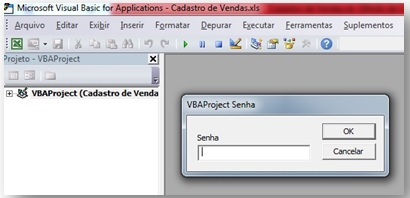
#QUEBRAR SENHA VBA PROJECT EXCEL HOW TO#
We will cover how to remove this password later in the post. Malicious users can edit the file and remove the password.ĭid you see the difference in tone of the warning message? Even Microsoft recognize that this password is not secure. This document is protected from unintentional editing. Warning Messageĭid you notice the warning message this time?Ĭaution: Password to modify is not a secure feature. A user can open the workbook, but it is set as read-only unless they enter the password. The File Modify password has now been set.
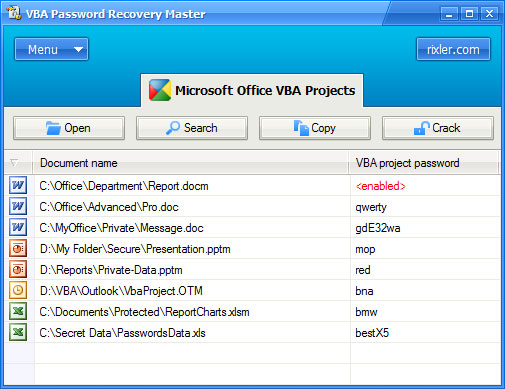
The file open password prevents an Excel workbook from opening until the password is entered. There are five different passwords within Excel:Įach of them is applied differently and serves different purposes.


 0 kommentar(er)
0 kommentar(er)
